To make mounted image appear as if it is a disc in a physical device, you can attach the image to a physical device.
Note that SCSI and IDE functionality is limited in Windows 10.
To make mounted image appear as if it is a disc in a physical device, perform the following steps:
-
Choose the image you want to attach.
-
Choose Mount to physical option from its contextual menu

-
Choose a physical device from the drop-down list. If the desired device is not displayed, Refresh the list. Choose the Bus type, and press Ok:
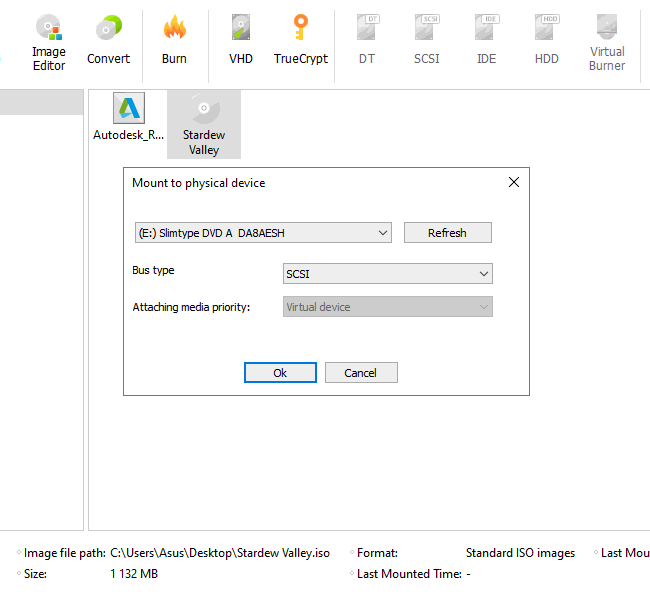
-
Wait a few seconds. The drive will be marked as attached:
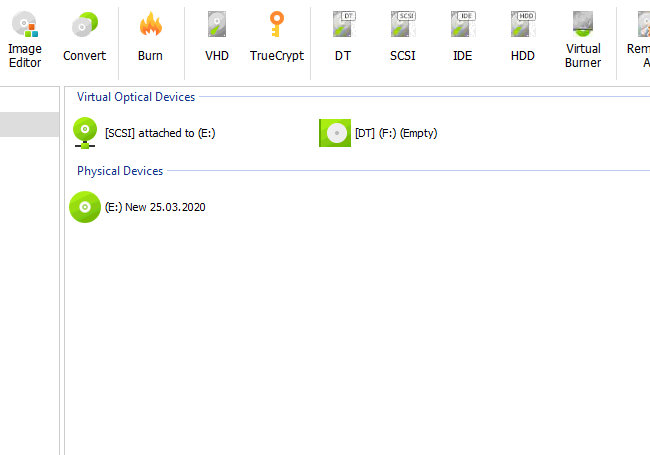
To unmount an image, go to the contextual menu of a virtual drive and choose Unmount option. If you want to remove the Virtual drive completely, you need to choose Remove virtual drive option from its contextual menu.
Note that only one image may be attached to the physical device at a time.