To turn a virtual disc image to the real disc, you can burn it. To burn an image, click the relevant icon on the toolbar, choose this option from Tools menu or from the contextual menu of some image. You will get the following window:
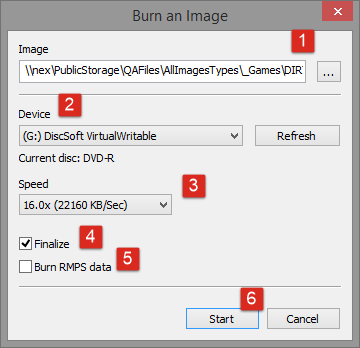
Adjust several simple settings:
-
Choose the image file you want to burn. Use Browse... button to simplify this process.
-
Insert a disc into the physical device and choose it here. Click Refresh button if DAEMON Tools Pro can't detect the inserted disc for some time.
-
Choose the writing Speed of the inserted disc. It depends on the type of the disc inserted.
-
Check Finalize option if you don't want to burn additional data on this disc later.
-
Burn RMPS data option allows writing DPM data to the disc. This option is available for protected images only.
-
Click Start button to begin burning an image or Cancel button to close the window.
-
Wait a few minutes while a disc is being burned. If the disc is not empty, Erase dialog will appear before burning. Erasing will remove all previous content from the disc.