Starting with DAEMON Tools Pro 8.2, new features concerning work with USB devices were added. This part of help guide demonstrates how to install an operating system, back up or completely format the USB drive.
Write to USB drive
This option is specified for single-board computers: if you need to install an operating system .img file to your USB drive — this option is what you're looking for. To successfully install an operating system to the USB drive you need to complete the following steps:
-
Plug-in the SD Card.
-
Go to Tools — Write to USB drive.
-
The following window opens. Set the path for the needed .img file, choose the device, press Refresh if the needed one is not on the list. Press Start.
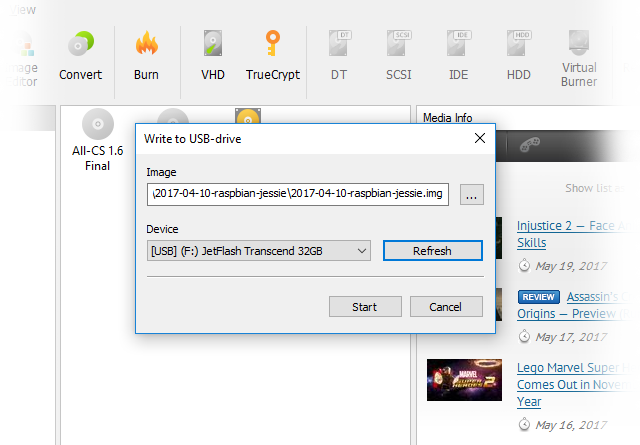
-
Once the process is finished, your SD Card contains the operating system and is ready to use.
Read from USB-device
If you need to create a backup file of your USB drive — this feature is what you need. Complete the following steps to back up your USB drive:
-
Plug-in the SD Card.
-
Go to Tools — Read from USB drive.
-
The following window opens. Set the path for the backup ISO file, choose the device, press Refresh if the needed one is not on the list. Press Start.
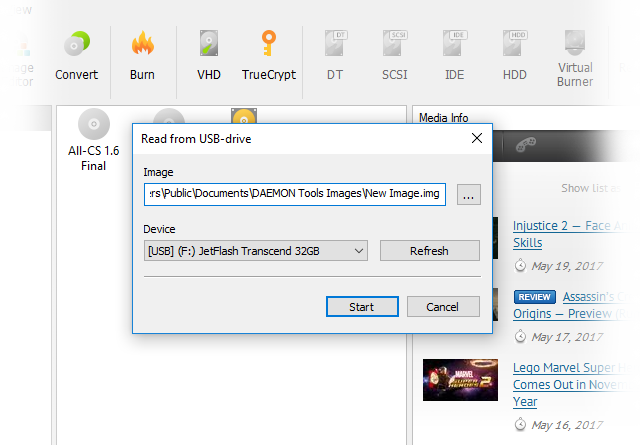
-
Once the process is finished, your SD Card backup file is created and can be used anytime.
You can't mount or use the backup file, you can only write it to USB drive and use later. If you use the single-board computer, the USB drive serves as an HDD on PC and we recommend to back up data once the working session is over.
Restore USB-device
Once the OS .img file is installed to the USB drive, device properties change and you can't use it as a regular USB drive. If you want to restore your USB drive and use it as a regular storage device you need to complete the following steps:
This option will permanently delete all data from USB drive.
-
Plug-in the SD Card.
-
Go to Tools — Restore USB drive.
-
The following window opens. Choose the device, press Refresh if the needed one is not on the list. Choose the file system, set the device label. Press Start.
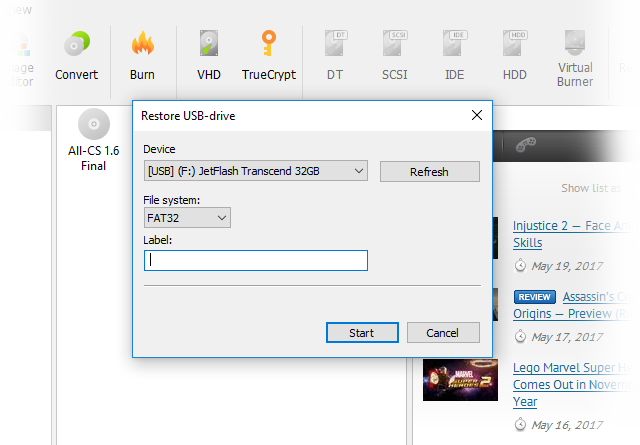
-
Once the process is finished, your USB drive can be used regularly.