With DAEMON Tools Pro, you can copy the whole data and partition of one disc to another one in just a few clicks. To copy and burn CD/DVDs, go to the Tools menu and choose the relevant options there. Then you will need to perform several easy steps:
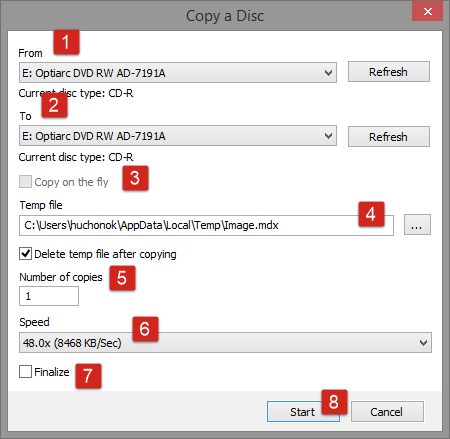
-
Choose the device with the source disc. Use Refresh icon if the device hasn't been defined automatically.
-
Choose the device with the destination disc. If you have only one drive, you will have to insert the destination disc in this drive later, when the program notifies you.
-
Check Copy on the fly option, if you don't want to create a temp image of the source disc. The option is available only if From and To drives are different.
-
Choose where to store the temp file. Check Delete temp file after copying option if it is not needed after the copying.
-
Define the Number of copies you want to burn.
-
Choose the writing Speed of the destination disc.
-
Check Finalize option to prohibit the forthcoming burning to this disc even if some free space remains.
-
Click Start button to begin the copying and wait a few minutes.