To adjust the main settings of DAEMON Tools Pro, choose Preferences item from Options menu. All available parameters are divided into several tabs.
General tab
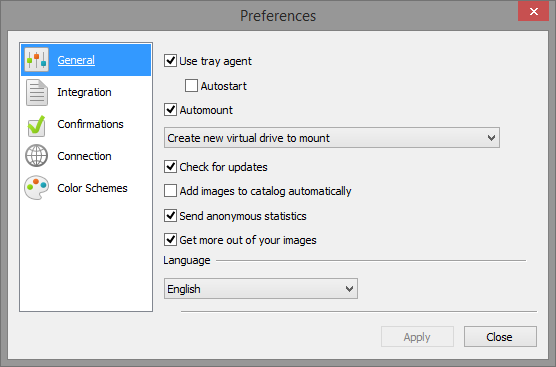
- Use tray agent option enables an icon in the task bar that allows performing several basic operation without openning the main window of the program. If Autostart option is checked, tray agent will be launched after operating system startup.
- Automount option makes all previously mounted devices ready to use after the system restart.
Please note, that Automount requires tray agent to be on. If it is checked, tray agent will be launched after system startup to create the virtual drives. If Use tray agent option is unchecked, after successful autmount, tray agent will be automatically closed.
- Create new virtual drive to mount and Mount to existing virtual drive options allows you to choose whether you want to create a new device each time the new image is mounted or whether you want to re-mount the previously created drive.
- Check for updates option allows DAEMON Tools Pro to connect to the servers from time to time to find out whether the newer version of the software appeared.
- Add images to catalog automatically option helps keep images at hand and includes all newly created image files and virtual hard disks to your collection.
- Send anonymous statistics option gives the program permission to trace how you use it in order to help us improve the user interface in the upcoming versions.
- Get more out of your images option enables Media Info panel with the gaming news, videos, reviews and the descriptions of gaming images you use.
- Language drop-down list allows you to change the localization of the program.
Integration tab
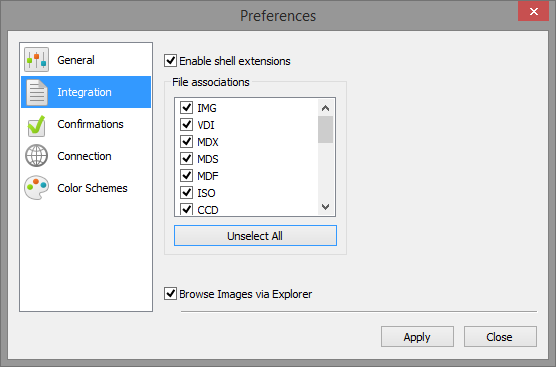
- Enable shell extensions option allows you to get access to some DAEMON Tools Pro essential features from Explorer. If it is checked, you will be able to mount, edit, burn images to discs and more from the contextual menu of an image file found on your hard disk.
- File associations is a list of file types DAEMON Tools Pro may open as a default program. Check the ones you need here.
- Browse Images via Explorer option adds Image Catalog item to standard Windows Explorer window (left-side panel below the Network item). Using it, you can work with your collection of image files right from the Explorer.
Confirmations tab
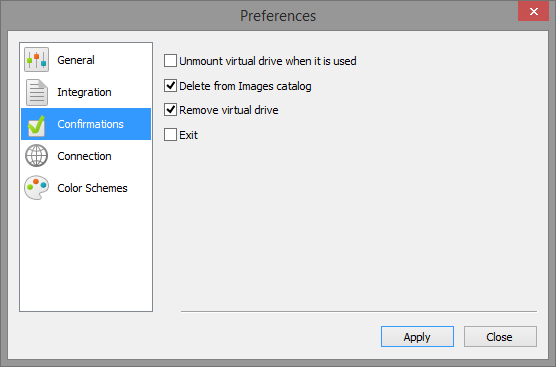
This tab is used to define whether you want to get confirmation messages while using some DAEMON Tools Pro features. If a certain option is checked, then you won't be able to perform this action without a confirmation.
Connection tab
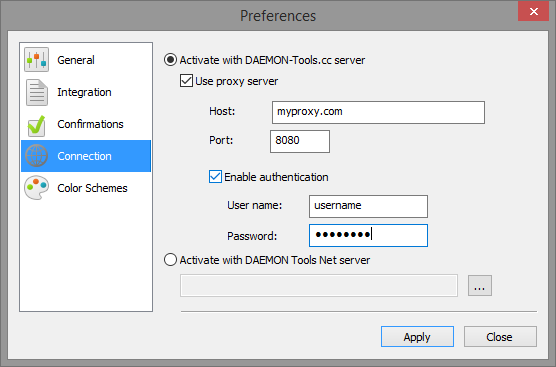
This tab allows you to put in proxy server settings in case proxy is used to update DAEMON Tools Pro.
If you want to activate DAEMON Tools Pro via DAEMON Tools Net server — choose the second option and set the IP address of the server PC. If you have issues with this type of activation, contact your local network admin.
Color Schemes tab
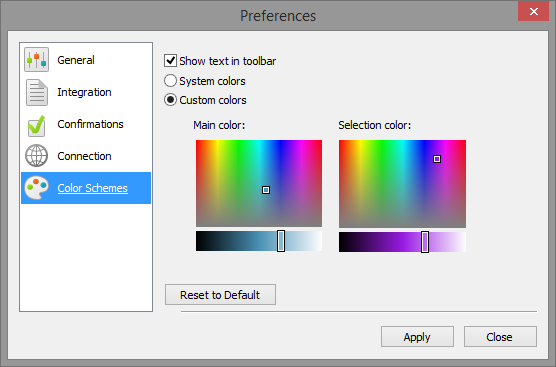
The last tab helps you customize DAEMON Tools Pro interface.
- Show text on toolbar option defines whether there are any titles for the toolbar icons or not.
- System colors option is a default color scheme with light-grey toolbar and status bar.
- Custom colors option allows you to choose the color for toolbar, status bar and the one used for the selected items in the menus.
- Reset to Default button may help you return DAEMON Tools Pro to its original state.