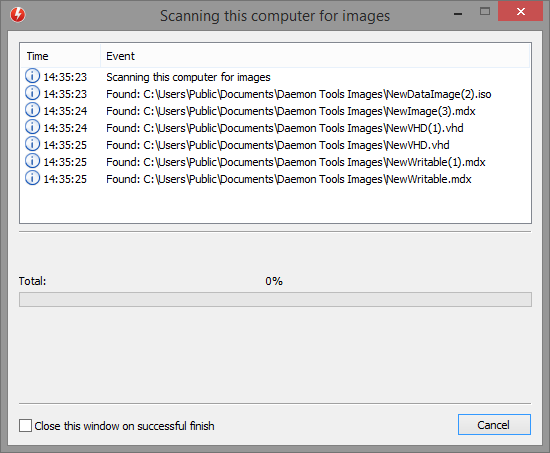Since DAEMON Tools Pro 7.1, Images catalog can be filled automatically using scanning feature. It allows you to choose the types of files and the source folders to find and add to Images tab all available and needed images at once.
Scanning window is opened by default at the first start of DAEMON Tools Pro. Later, you will be able to call it again from Image menu.
How to scan the PC for images
To start scanning, adjust the following options:
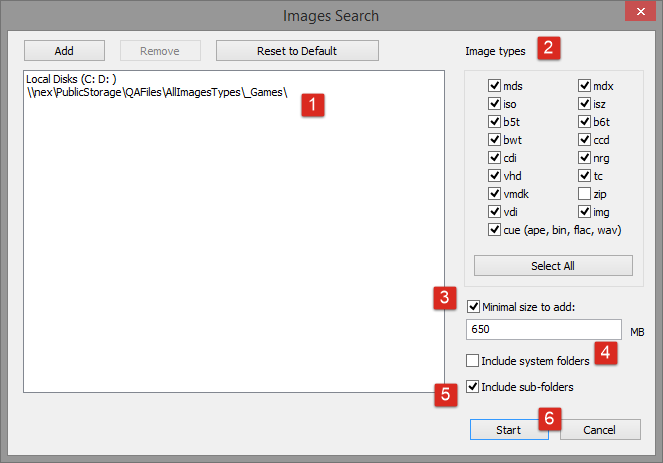
- Choose where to search for images. Use Add and Remove buttons to select several source folders. Reset to Default button allows you to return back to the folders added by default.
- Check all types of images you want to add to the Images tab.
- Check Minimal size to add option and enter the needed value if you don't want to add image files smaller than the defined size.
- Check Include system folders option to search images inside /Windows an similar folders too. Note that if some system folder is added manually, DAEMON Tools Pro will scan it whenever the option is checked or not.
- Uncheck Include sub-folders if you want to scan an added parent folder but do not want to go deeper.
- Click Start button to begin scanning for the images or Cancel button to close the window.
- Wait a few moments while DAEMON Tools Pro is scanning the chosen folders: