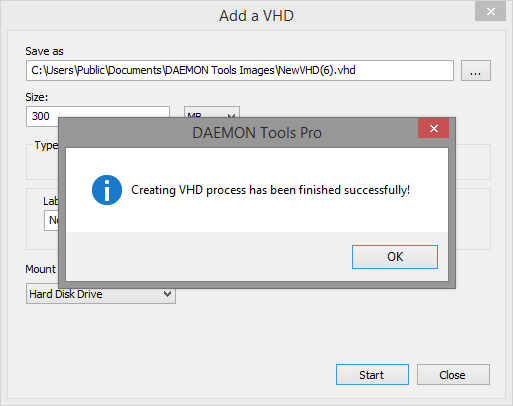Virtual hard disk (VHD) is an image file that acts like a physical hard disk. Commonly, it is used for backups and data recovery. Since DAEMON Tools Pro 6, you can mount and create VHD files almost like the ordinary images.
To make a new virtual hard disk, go to Tools menu and choose Create VHD... option or simply click Create VHD icon on the Toolbar. You will get the following window:
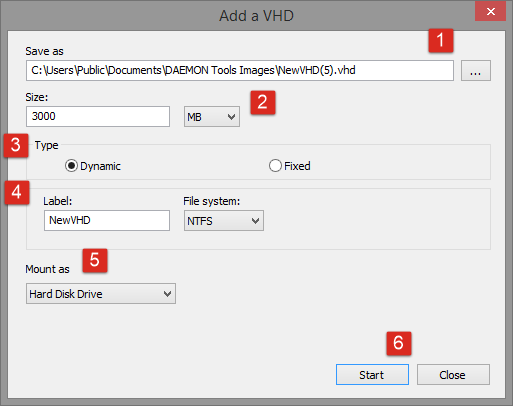
- Choose the name and path of the VHD image. Use Browse... button to simplify this process.
- Enter the size in MB or GB.
- Choose the type:
- The size of Dynamic VHD increases when you save files to it, but doesn't decrease when you remove some data.
- The Fixed VHD occupies constant space on the physical hard disk drive.
- Adjust additional VHD properties:
- The label of volume.
- The file system. Note that you can't store files which are bigger than 4GB if FAT32 is chosen.
- Choose how to mount the newly created VHD:
- If Removable storage option is checked, then VHD will appear just like an optical disc or flash drive.
- If Hard Disk Drive option is checked, then VHD will appear as fixed media (physical hard disk drive).
- Check the entered information and click Start button.
- Wait a few seconds while your VHD is being created. You will get a message when everything is ready: