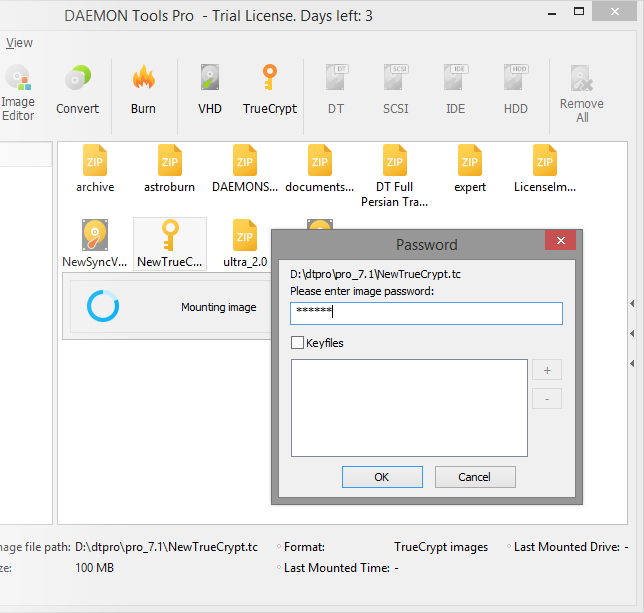TrueCrypt image is an encoded virtual hard disk that can be used to store private data. You can mount and create TrueCrypt images starting from DAEMON Tools Pro 6.
To make an encoded VHD, go to Tools menu and choose Add a TrueCrypt file... option or click the relevant icon on the toolbar. You will get the following window:
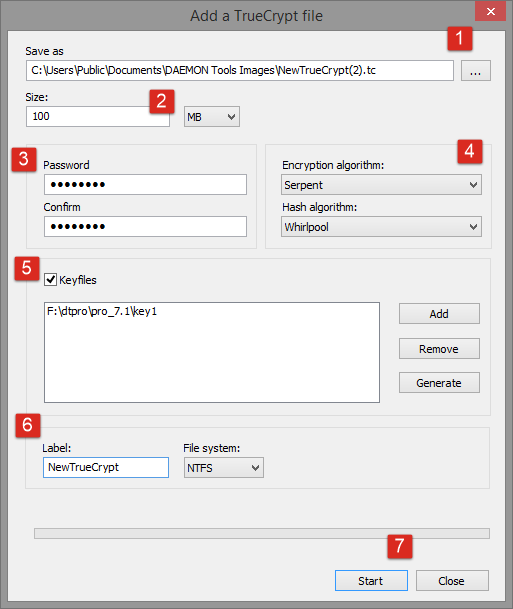
- Choose the path and name of the output image. Use Browse... button to simplify this process.
- Enter the size of an image in MB or GB.
- Type your password and repeat it in the next entry field.
- Select encryption and hash algorithms. The first one encodes an image with your data, while the second one is used to encrypt your password. Use the default values if you are not sure.
- Additionally, you can go to the next level of protection and generate keyfiles for your TrueCrypt container.
- Specify the file system and choose the name of a label. Note that you won't be able to store the files larger than 4GB on the TrueCrypt image if you choose FAT32 file system.
- Click Start button to begin the creation process or Close button to cancel this operation.
- After a few seconds, you will get the confirmation message:
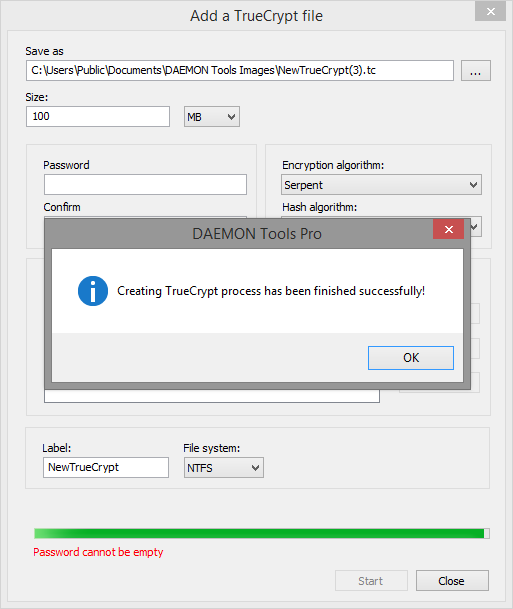
You can mount TrueCrypt image just like any other virtual disc. However, you will need to type your password and upload the keyfile.