To edit an image with DAEMON Tools Pro, choose the relevant option from the contextual menu of an image on Images tab or the same option in Windows Explorer. Image Editor will be opened in this case. Also, you can use Open icon from the Toolbar of Image Editor and then find a needed file.
You will see the content of an image in Image Panel. You will be able to add, rename or remove project files and folders. Also, you may mark some file as bootable and adjust its parameters.
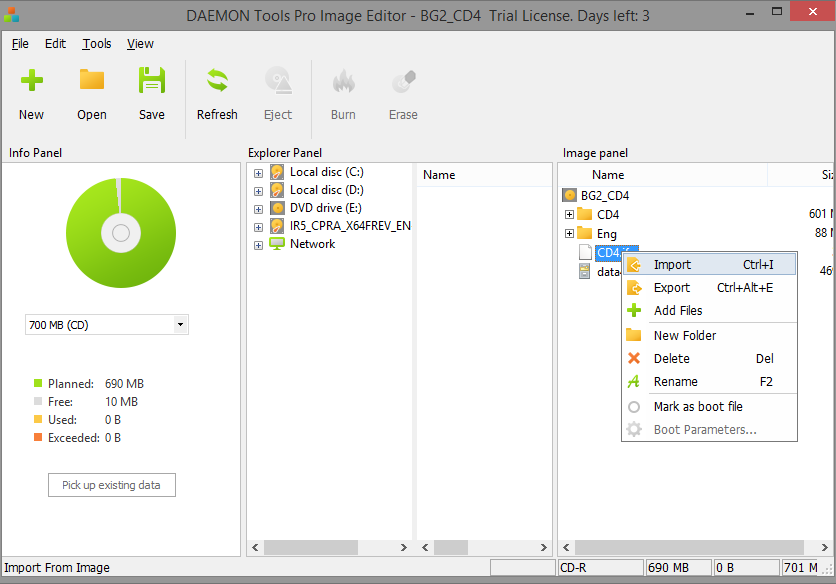
After the project files are edited, click Save icon from the toolbar and adjust the following settings:
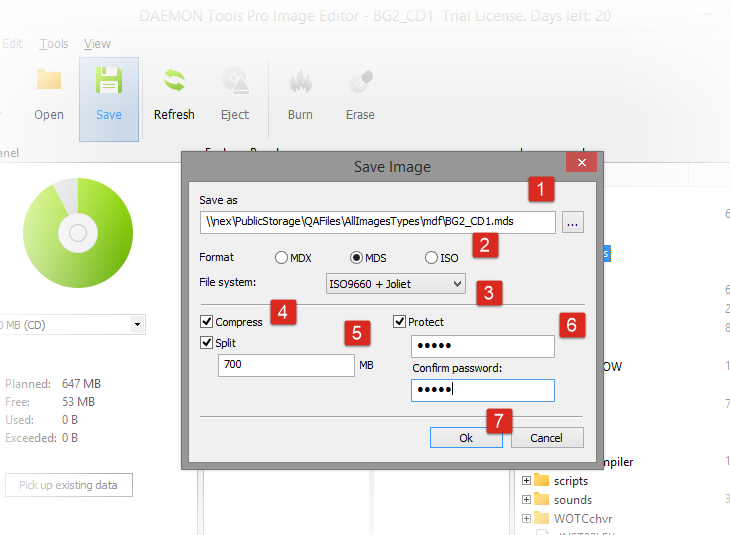
-
Choose the name and the path to the output image.
-
Choose an image Format. Note that some settings are available only for MDS format.
-
Choose File system of the image. Note that you can't add files more than 2GB if you choose UDF.
-
Check Compress option in order to reduce the size of the image.
-
Split the image in volumes. Most often this option is used to create several volumes of an image file and burn them on CDs or DVDs. After checking this option, you will be able to redefine the size of the volume.
-
Protect the image with password. After checking this option, you will be able to enter your password and confirm it.
-
Click Ok button to begin creating an image or Cancel button to return to the previous step.